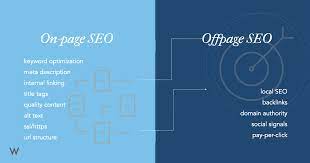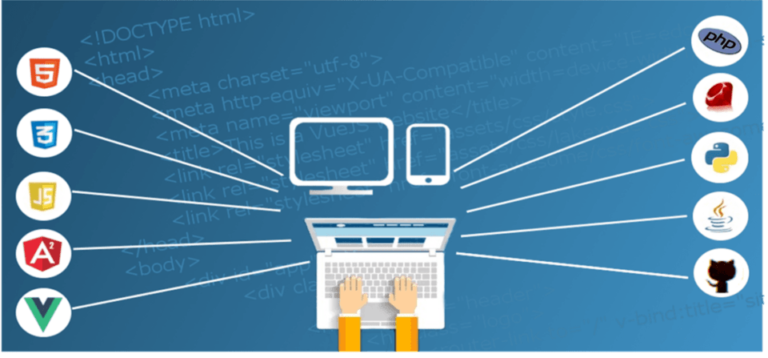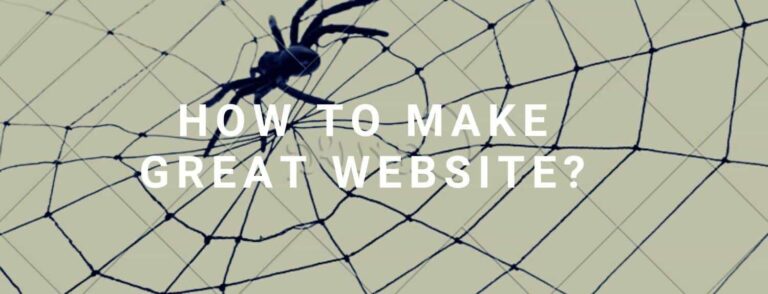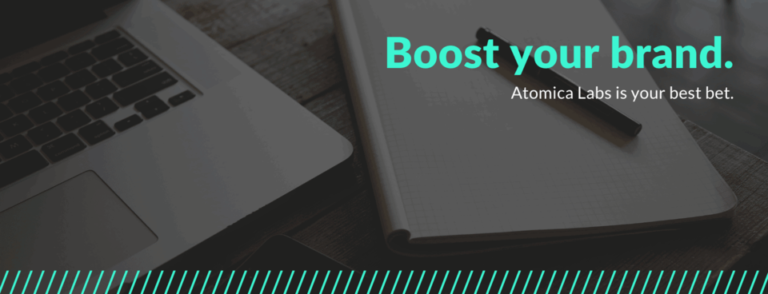Adding a YouTube Subscribe button to your blog makes it simple for visitors to find your videos and subscribe to your YouTube channel. In this article UAE blog, we’ll show you how to add a YouTube Subscribe button to your WordPress website.
A YouTube channel is an excellent way to reach a new audience, increase website engagement, and boost your blog traffic. Many websites, including InazifNani.com, have their own YouTube channels. If you’ve launched a YouTube channel to complement your WordPress blog, it’s essential to make it easy for visitors to subscribe to your channel. That’s where a YouTube Subscribe button comes in.
This button allows visitors to subscribe to your channel in just seconds. It can also help promote your YouTube channel to visitors who might not know about it yet.
In this post, we’ll explore two different methods to add a YouTube Subscribe button to WordPress. If you want to jump to a particular method, you can use the links below.
Method 1: Creating a YouTube Subscribe Button on the Google Developer Website
You can create a YouTube Subscribe button on the Google Developer website and add it to any widget, post, or page using a shortcode.
- First, visit the YouTube Subscribe Button page on the Google Developer website.
- Enter your YouTube channel name or ID into the ‘Channel Name or ID’ field. To find this information, open a new tab, go to the YouTube homepage, click on your profile picture in the top right corner, and select ‘Settings.’
- In the left-hand menu, click on ‘Advanced Settings.’ Find the ‘Channel ID’ field and click ‘Copy.’
- Return to the YouTube Subscribe Button page and paste the Channel ID into the ‘Channel Name or ID’ field.
You’ll now see a preview showing the total number of YouTube subscribers you have. There are two different layouts for the YouTube Subscribe button:
- Default Layout: Displays the Subscribe button and your total subscriber count.
- Full Layout: Shows the Subscribe button, subscriber count, profile picture, and channel title.
To see how your YouTube Subscribe button will look with the Full Layout, open the ‘Layout’ dropdown and select ‘Full.’ The preview will update to show the changes.
Next, choose a theme for your YouTube Subscribe button. The default theme features a white background, but you can switch to a dark theme if you prefer. This adds a darker background to your button.
To see how the button will look with different themes, open the ‘Theme’ dropdown and toggle between ‘Default’ and ‘Dark’ to find the best match for your website.
By default, the YouTube Subscribe button displays your total subscriber count, which serves as a powerful form of social proof. If visitors see that many people follow your channel, they’re more likely to view your site as an authority in your niche and might be more inclined to subscribe.
However, if you’re a new channel and prefer to hide your subscriber count until you build a larger following, you can do so. Open the ‘Subscriber Count’ dropdown and select ‘Hidden.’
As you customize the button, Google will update the button’s embed code. When you’re satisfied with the appearance of your button, copy the code provided.
You can now paste this code into any widget, post, or page on your WordPress site. For more details on how to place the code, you can refer to our guide on how to add a shortcode in WordPress. Once done, don’t forget to save your changes. You can then visit your WordPress website to see the YouTube Subscribe button in action.
Method 2: Using the YouTube Subscribe Bar Plugin
Another way to add a YouTube Subscribe button to your website is by using the YouTube Subscribe Bar plugin. This free plugin automatically adds a ‘Subscribe to YouTube Channel’ bar to every YouTube video embedded on your site.
This subscribe bar will appear not only on your own YouTube videos but also on videos embedded from other channels. This is ideal for sharing third-party videos while still encouraging people to subscribe to your channel.
Keep in mind that this plugin only works with YouTube videos embedded using the OEmbed format. The easiest way to embed a video using OEmbed is to go to the YouTube video, click the ‘Share’ button, and select the ‘Embed’ option.
Once you’ve copied the embed link, open the page or post where you want to embed the video. Click the + icon, search for ‘Embed,’ and add the block to your page or post. Paste the YouTube embed link into the block, click ‘Embed,’ and then save or publish the page.
You’ll need to follow this process for each video where you want to display the subscribe bar.
After embedding at least one video, install and activate the YouTube Subscribe Bar plugin. Upon activation, go to Settings » YouTube Subscribe Bar.
Enter your channel ID in the ‘YouTube Channel ID’ field. In the ‘Subscribe to Channel Text’ field, type the text you want to appear in the subscribe bar. The default text is ‘Subscribe to My YouTube Channel,’ but you can customize it to suit your preferences.
You can also change the color of the bar’s background and text, adjust the layout, and select between light and dark themes. Experiment with different settings to find what looks best on your WordPress site.
When you’re happy with the changes, click ‘Save Changes.’ Now, visit any page or post with an embedded YouTube video to see the subscribe bar in action.
Adding a YouTube Subscribe button to your WordPress site is an excellent way to gain more subscribers. However, there are many more strategies to encourage your website visitors to subscribe.
For example, if your blog content aligns with your video topics, consider embedding related YouTube videos in your blog posts. Visitors interested in the blog post might also enjoy the video, increasing the likelihood of them subscribing to your channel.
If you have multiple related videos, organize them into YouTube playlists and embed these playlists on your website. An effective playlist will guide viewers from one video to the next, keeping them engaged and increasing the chances of a subscription.
If you regularly post new content, display the latest videos from your YouTube channel on your WordPress site. This showcases your active channel and can entice visitors to subscribe so they don’t miss any updates.
We hope this article has helped you learn how to add a YouTube Subscribe button in WordPress.
Discover more from inazifnani
Subscribe to get the latest posts sent to your email.